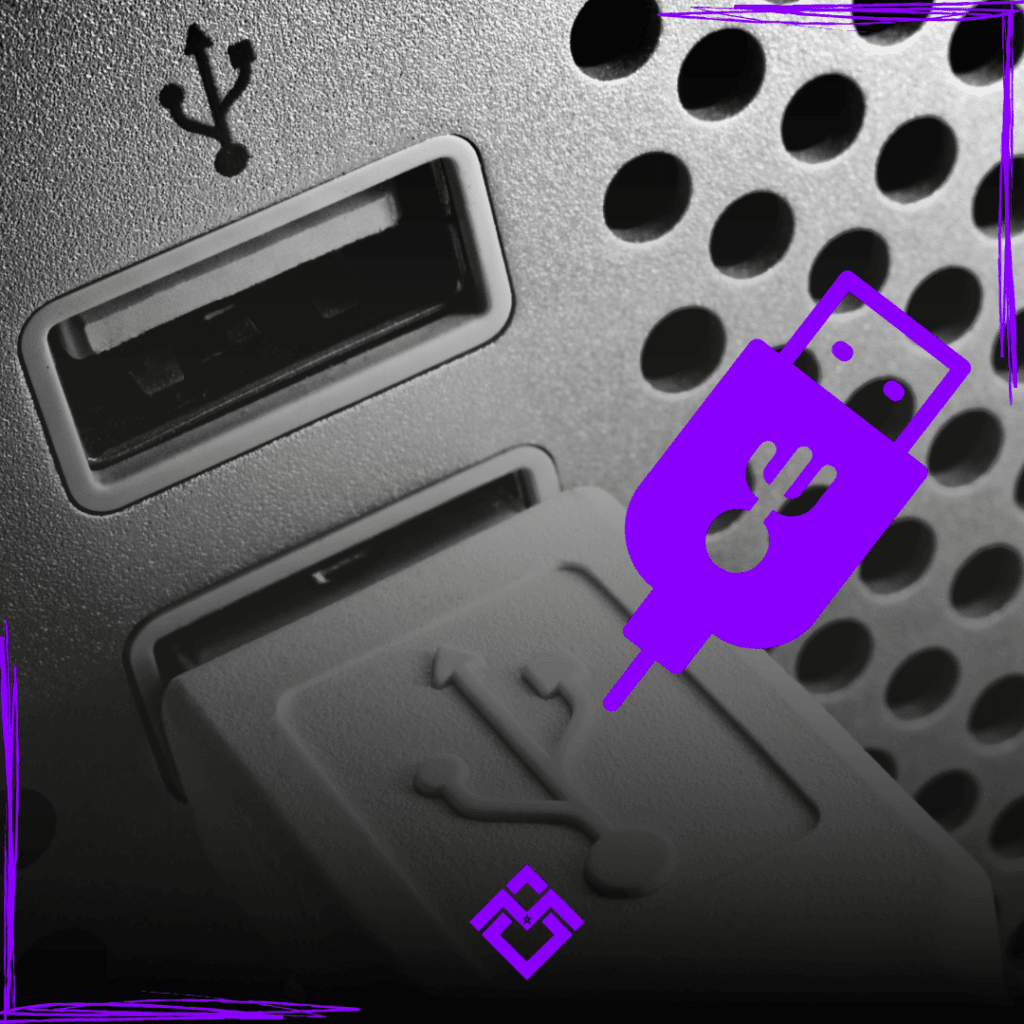Help & Troubleshooting
1. Basic Checks
Before proceeding with advanced troubleshooting, make sure to:
Ensure the keyboard is properly plugged into your device.
Try a different USB port.
Restart your computer.
2. Switch Replacement
If a key is not responding properly, it might be a switch issue. Follow these steps:
Use a switch puller to gently remove the faulty switch.
Check for bent pins on the switch and straighten them if necessary.
Insert a new compatible switch into the socket.
Test the key by pressing it to ensure proper function.
3. Changing USB Cable & Port
Follow these steps:
If the keyboard is not detected, try using a different USB-C cable.
Plug the keyboard into another USB port on your computer.
If using a USB hub, connect the keyboard directly to the PC to rule out hub-related issues.
4. Resetting the Keyboard
If your keyboard is acting abnormally, resetting it may help:
Unplug the keyboard.
Hold down the Escape (ESC) key.
While holding ESC, plug the keyboard back in.
Release the ESC key after a few seconds.
5. Software & Firmware
test it may help:
Ensure your keyboard’s firmware is up to date.
If your keyboard supports custom software, reinstall or update it to check for improvements.
6. Further Assistance
If the issue persists, feel free to contact our support team:
Email: support1@maroc4gaming.net
Phone: +212670667500
Social Media: Reach out via our official pages.